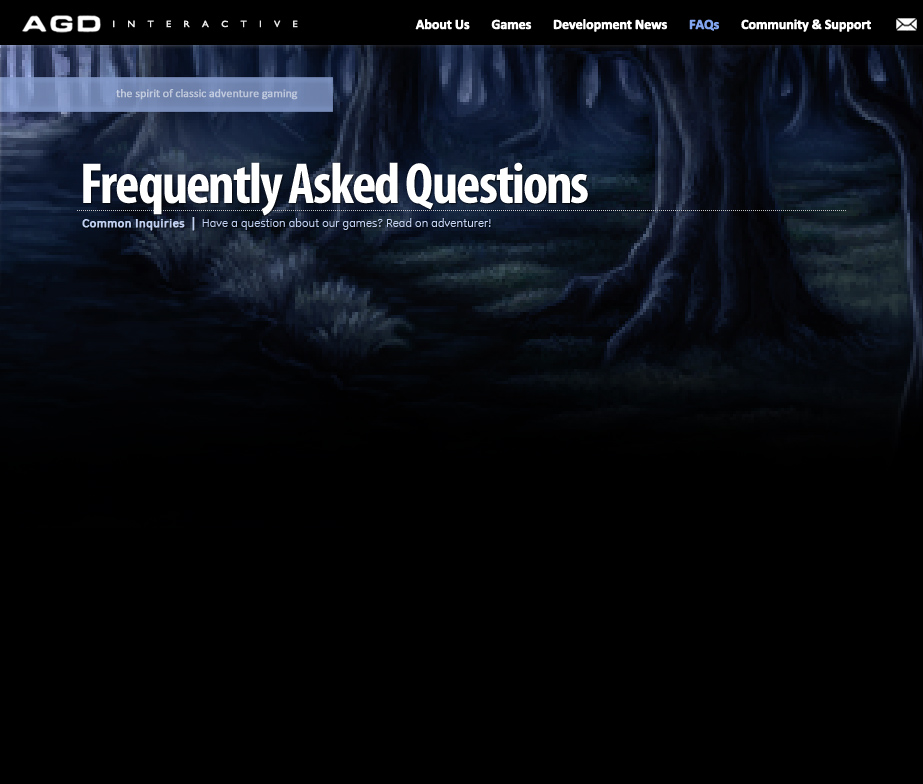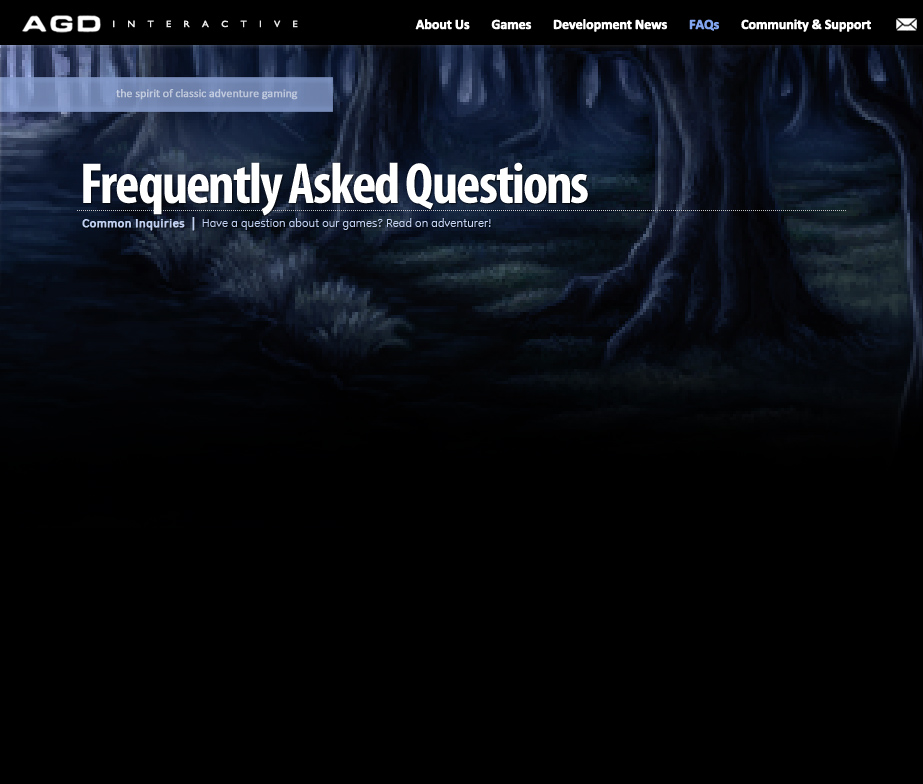|

I have read through all of this FAQ but my technical question is not answered.
Please post your question in our Technical forum.
Will you release the source code to your games?
The games are made with an adventure game engine called AGS. AGS is not an open source project. Additionally, we will not release our own AGS source code for the games.
Will you port your games to Linux or Mac?
Most likely not. While there are Linux and Mac ports of the AGS engine, unfortunately we do not have the time or resources to make a ready-to-play Linux/Mac download available, nor the ability to offer support to others who may wish to do so.
Will you be switching to a different programming language/engine for future games so that they may be ported?
No. Changing engines or programming languages at this stage would take us back a long way in the development of these games. Besides, AGS is the most fully featured adventure game engine available. You should be able to get the games to run under a good emulator.
I can't download your games!
Servers can go down from time to time, but we try to check and maintain the download links regularly. It may also be a problem with your ISP. We also recommend that you use a download manager such as GetRight, that can resume your download if it times out. Just make sure that you aren't using segmented or accelerated downloading or it could cause problems.
I get a CRC error (or other errors) when trying to install the game.
Sadly, this problem usually means that the file has somehow gotten corrupted during the download process. If you experience this issue, try running the install program again. If the problem persists, you'll have to download the game again.
I can't hear any sound or I receive an error message saying that the game was unable to initialize the sound.
Make sure that you have the latest version of DirectX installed. Go to the game options, and if 'Default DirectSound Device' is selected, change it to 'Default WaveOut Device,' then try running the game again.
I receive a message saying "Unable to initialize 320x200 mode."
Try changing to 320x240 mode in the options menu from the launcher, or by running winsetup.exe. If that doesn't work, try changing to 640x400 mode. NOTE: Running in 640x400 mode may slow the game down considerably, and may cause the music to run out of sync on slower systems. It should get the game running, however.
The game has frozen! How do I return to Windows without rebooting my system?
If the game has gotten into an endless loop of some sort, you may try to abort the game by pressing ALT-X. If the game has truly locked up, press CTRL, ALT and END simultaneously to return to the Windows desktop and bring up the task manager. Select the name of the game in the list and then press “End Task” to close the game down.
I found a bug in one of your games. Where can I report it?
You may report bugs either directly to our Technical forum, or, as a last resort, you can email us. But please make sure you are running the latest version of the game and have read through this page before doing so in order to make sure we aren’t already aware of the problem you’re trying to report.
The in-Game music drowns out the character voices.
You can adjust individual volume settings such as music and speech levels in the Options menu in-game.
There is no difference between 320x200 mode and higher resolutions. Shouldn't selecting a higher resolution give me better-looking graphics?
The short answer is no. The game was designed at 320x200 resolution and that's the way it's always going to look. Changing the resolution to something higher is NOT recommended unless you can't get the game to run at 320x200 and desperately want to play. 640x400 is overkill, since 320x200 is all you need to see the best graphics that the game has to offer.
When I click the buttons on the Menu Launcher, nothing happens. How do I set the options, view the manual/readme file, or play the game?
For some unknown reason, the Launcher won't run on every computer system in existence. If you experience this problem, you can still access all the features of the game.
To change game options
Find the directory where the game was installed (default: C:\Program Files\AGD Interactive\GameName) and run the winsetup.exe file.
To view the readme file
Find the directory where the game was installed (default: C:\Program Files\AGD Interactive \GameName) and double click on the readme.txt file.
To view the game manual
Find the directory where the game was installed (default: C:\Program Files\AGD Interactive \GameName) and then double click on the manual.pdf file.
To play the game
Find the directory where the game was installed (default: C:\Program Files\AGD Interactive \GameName) and run the main game’s .exe file or run winsetup.exe and then click “Save and Run”.
|
|